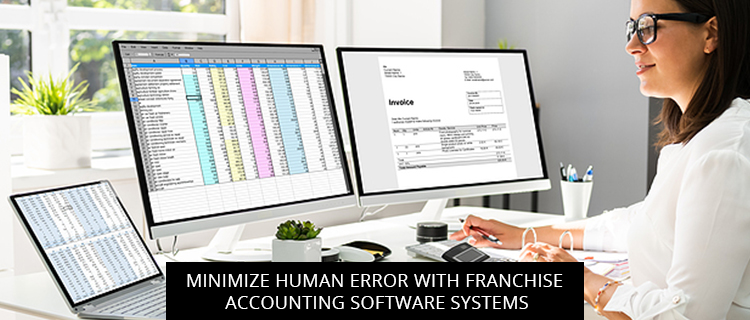
Minimize Human Error With Franchise Accounting Software S...
In any business, accurate financial records must be kept on a daily, monthly, and yearly…

How Metrics Make You Money: Benefits Of Reporting Softwa...
To be successful in today’s business world, it takes much more than going with your…

Take Your Brand Online With Franchise Software Development
After working hard to build up your company’s brand, you know the next step is…
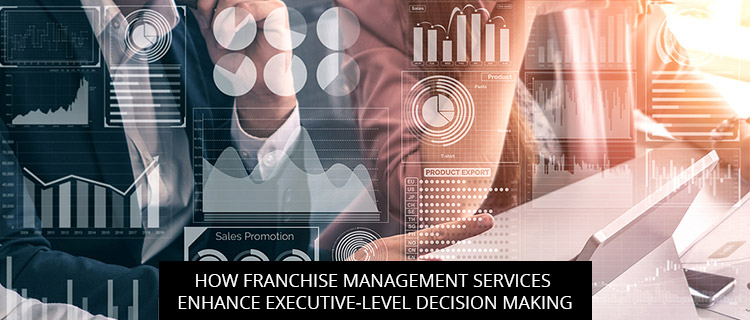
How Franchise Management Services Enhance Executive-Level...
Once you have established multiple franchises of your business or are about to embark on…

Create Consumer Confidence With Franchise Management Soft...
When you own a franchise, creating and maintaining consumer confidence in your business is vital…

The Value Of Multi-Level Franchise Software Solutions In ...
Coming off a year unlike any experienced in modern history, business owners are now finding…

Raising The Bar: What To Expect From Franchise Lead Mana...
As a business already established as a franchise or one that’s poised to be an…
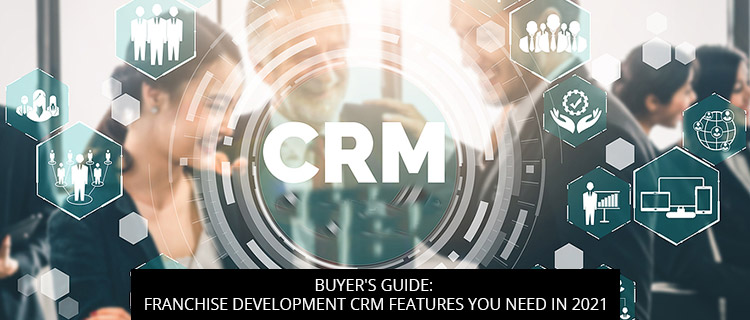
Buyer’s Guide: Franchise Development CRM Features Y...
As you get busy with the day-to-day managing of your franchise, you may start to…

How To Reduce Human Error With A Franchise Accounting Sof...
In any business, accounting errors lead to one mess after another. While this is true…