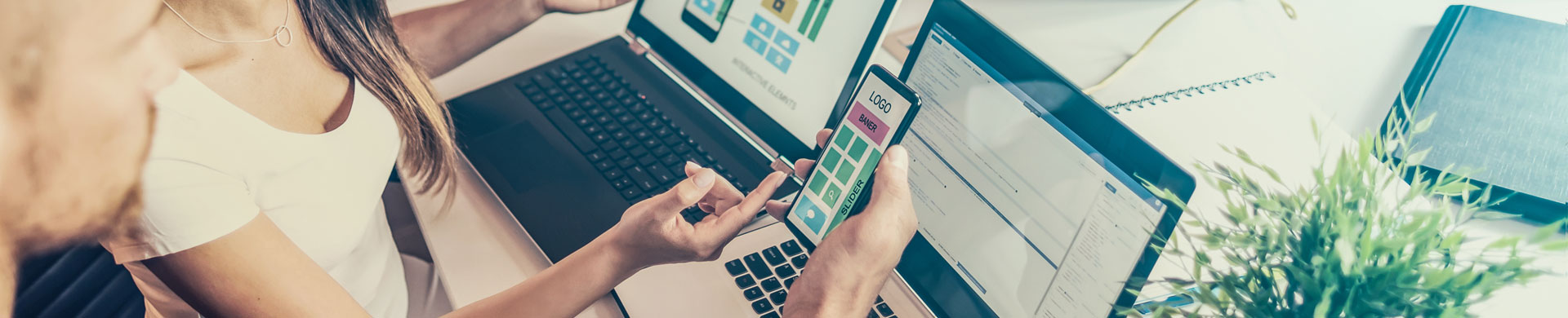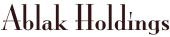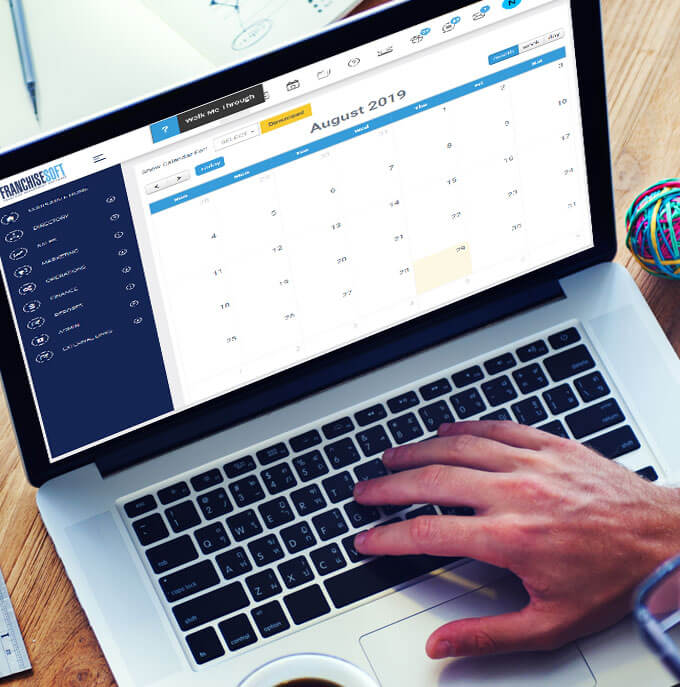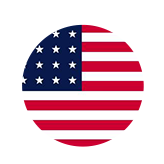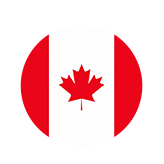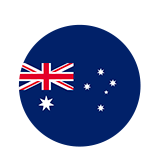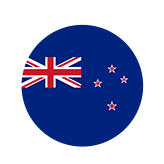How to Add Files or Folders to the Digital Library in FranchiseSoft?
The Digital Library works very similarly to Google Drive. You can add folders and add documents within those folders to share with your users. each folder as well as each individual document can have separate permissions set.
1. You will find the digital library accessible from the top navigation bar. It will be the 6th icon from the left.
![]()
2. Click on this icon to access the digital library.
3. Once in the digital library you will see a series of folders.
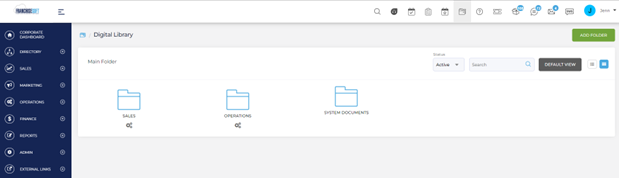
4. To add a document to any of these folders click on the gear icon below the folder and choose Create.
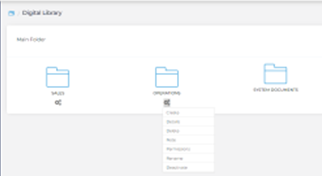
5. This will bring you to the screen that will allow you to create a new folder or a file.
6. The Create new folder or file window will also allow you to set permissions.
7. Choose the appropriate radio button whether you are adding a folder a file or a zip file. The contents of the window will change based on this selection.
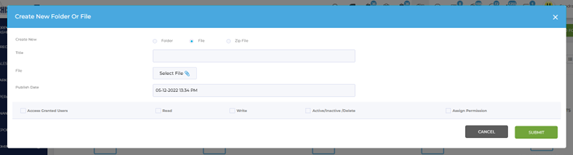
8. Enter a title for the file or folder to be added to the digital library.
9. Select a file for upload.
10. Enter or change the publish date.
11. Then you can set the permissions from this screen.
12. When you have completed all of the information on the screen click the green submit button in the bottom right-hand corner and this will upload your file or folder.
For More Details: https://app.franchisesoft.com/knowledge_base/article_detail/15
If you would like a DEMO of the software, kindly visit https://franchisesoft.com/ and request a Demo.
Back