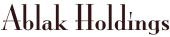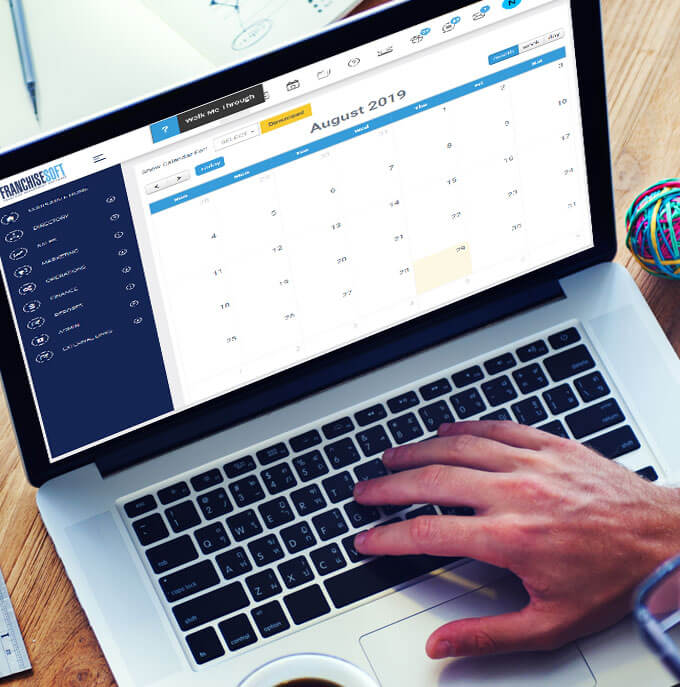https://youtu.be/JqiF9SR-s-c You may wish to change your password for accessing FranchiseSoft from the password set for your during your implementation or at any point in the future for security purposes. 1. Navigate to the upper right-hand corner of the screen where you will see your name/use...
Read morehttps://youtu.be/hYlRVHn4LYg What are email templates? These are pre-made email templates that can be used for non-automated or automated emails applied to Workflow Steps, Email Blasts and Drip Campaigns. You can create template categories to differentiate between marketing templates. Franchisors ...
Read morehttps://youtu.be/iZP6NZ5IKYo Email marketing makes the process of communicating with prospective franchisees and customers easy and simple. With Email, SMS and Drip Campaigns, our users can create marketing campaigns to all contact types within FranchiseSoft ®. Send automated emails and/or SMS t...
Read morehttps://youtu.be/rIwB-5FZgA4 1. Click the Admin tab on the navigation. 2. Select Master Data. 3. Click Contact Types and Add New. 4. Enter the Contact Type you want to create. 5. Click Submit to save! 6. Your new contact type should now be visible under your Directory. For More De...
Read more