How To Videos
How to Create an Email Drip Campaign in FranchiseSoft?
1. From the Marketing tab on the main navigation, click Campaigns.
2. Select Drip Campaigns from the menu.
3. Enter all campaign details on the Add Drip Campaign page.
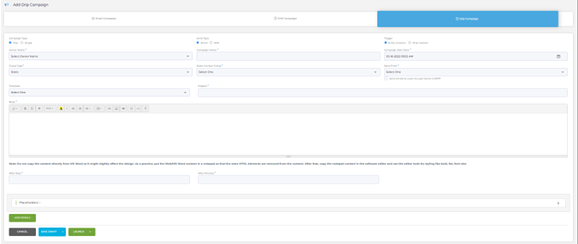
4. Ensure that the Campaign Type is selected as Drip
5. Choose send type: Email
6. Apply a Trigger – Entity Creation (when a contact is created) or Drip Creation (when the campaign is created) to choose when the campaign will activate.
7. Select a Campaign Owner.
8. Name your Campaign.
9. Add a Start Date.
10. Choose a Contact Group Type: Dynamic or Static
11. Select a Group from the drop-down.
Note: Please make sure you have Dynamic Groups created before you continue.
12. Select an email template from the drop-down.
13. Apply a Send Time based on days or minutes. Must select one.
14. Click Add Row to apply additional email messages to your Drip Campaign. You can repeat this process as many times as the number of messages you want in your drip campaign.
15. Do not forget to Submit to save your settings!
For More Details: https://app.franchisesoft.com/knowledge_base/article_detail/31
If you would like a DEMO of the software, kindly visit https://franchisesoft.com/ and request a Demo.
BackHappy Customers
A True Partner in Franchise Development
FranchiseSoft has been our go to solution for document management, tracked correspondence to our network, and tools to power our Franchise Development with segmentation, automation, and communication processes to take the heavy lifting off our plate. They have been a
fantastic partner in the Franchise space!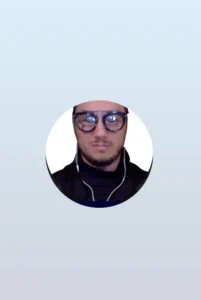 Leigh Feldman CEO - Youth Franchise Brands
Leigh Feldman CEO - Youth Franchise Brands
Why I love FranchiseSoft’s Sales CRM?
FranchiseSoft is an easy to use, afforfable and powerful CRM. It makes the FD Process a great experience for our candidates and for our team.
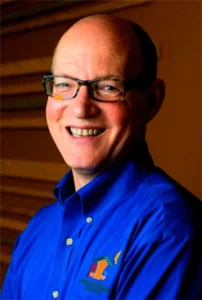 Paul Pickett Chief Development Officer Wild Birds Unlimited
Paul Pickett Chief Development Officer Wild Birds Unlimited
How FranchiseSoft delivered 100 Franchise Agreements in 2 years for Brusters Ice Cream?
It helps us communicate a consistent message and establish realistic expectations with our franchise candidates. I couldn’t do my job without this outstanding platform and their responsive customer service!
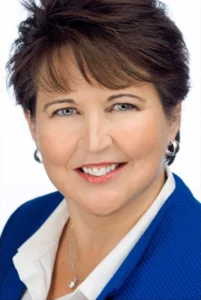 Kim Ellis Vice President of Franchise Development & Legal at Bruster’s Real Ice Cream
Kim Ellis Vice President of Franchise Development & Legal at Bruster’s Real Ice Cream
How Moran Family of Brands shifted into High Gear switching to FranchiseSoft!
Using FranchiseSoft Franchise Sales CRM for 3 years. Its very user friendly and very robust, the team is easy to work with and very supportive. Making the transition was a good decision for our franchise system!
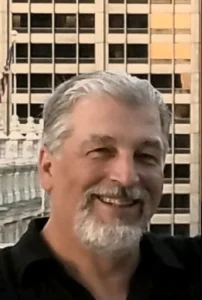 Pete Baldine President, Moran Family of Brands
Pete Baldine President, Moran Family of Brands
Our Franchise Clients















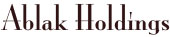




























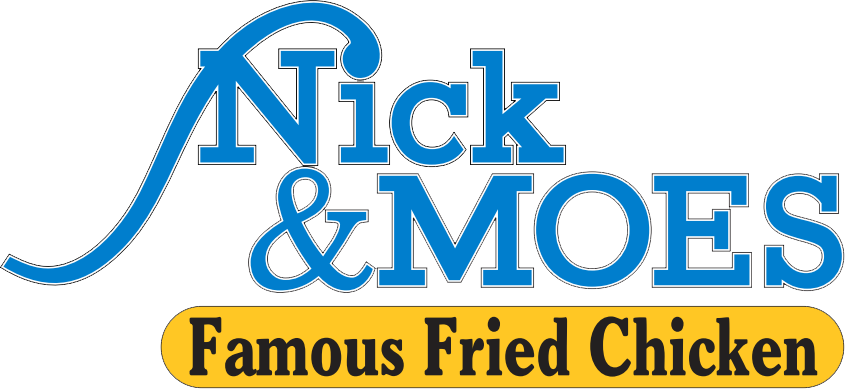

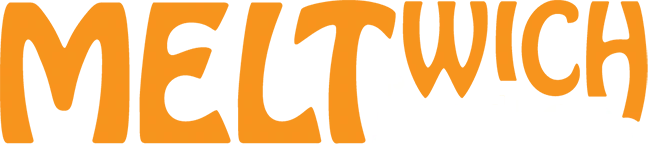















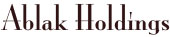




























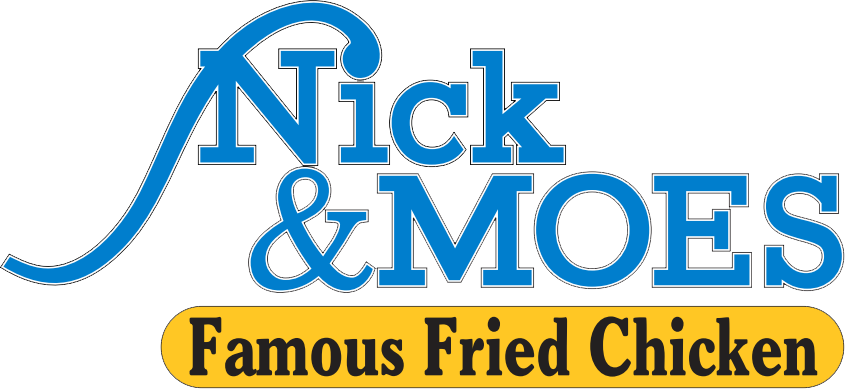

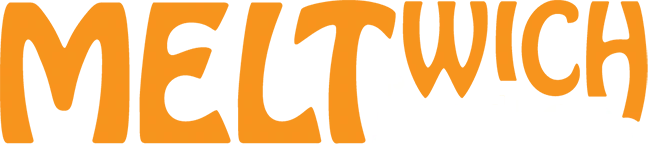
Get an Inside Look
With all these key components packaged into an all-in-one system, it’s no surprise that FranchiseSoft is considered the best franchise management CRM in the market.
Ready to see FranchiseSoft for yourself? Fill out the Demo Request form to schedule an inside look at our franchise management software.

Pre-recorded Demo