How To Videos
How to Add A Partner Contact in FranchiseSoft?
New Contact type added named Partner which will be added for separate leads. Partner can also be mapped with that particular lead’s opportunity as well as Franchisee. FDD sent to Partner will be visible to its associated lead and franchise.
1. From the Lead List, click on the gear icon to the right of a lead.
2. Select 360 view.
3. Scroll down on the right-hand side until you see Recent Emails.
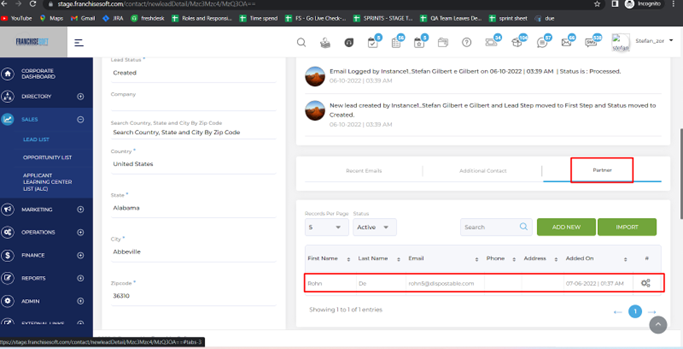
4. Click on the Partner tab on the far right.
5. Click on the Add New button to add a partner to this lead.
6. Enter the details for this partner and click submit to save your changes
7. You can add more than one partner to a lead.
For More Details: https://app.franchisesoft.com/knowledge_base/article_detail/154
If you would like a DEMO of the software, kindly visit https://franchisesoft.com/ and request a Demo.
BackHappy Customers
A True Partner in Franchise Development
FranchiseSoft has been our go to solution for document management, tracked correspondence to our network, and tools to power our Franchise Development with segmentation, automation, and communication processes to take the heavy lifting off our plate. They have been a
fantastic partner in the Franchise space!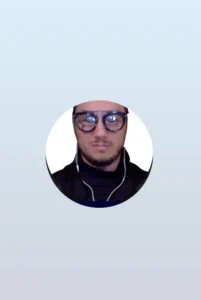 Leigh Feldman CEO - Youth Franchise Brands
Leigh Feldman CEO - Youth Franchise Brands
Why I love FranchiseSoft’s Sales CRM?
FranchiseSoft is an easy to use, afforfable and powerful CRM. It makes the FD Process a great experience for our candidates and for our team.
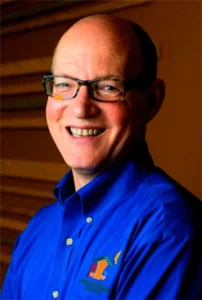 Paul Pickett Chief Development Officer Wild Birds Unlimited
Paul Pickett Chief Development Officer Wild Birds Unlimited
How FranchiseSoft delivered 100 Franchise Agreements in 2 years for Brusters Ice Cream?
It helps us communicate a consistent message and establish realistic expectations with our franchise candidates. I couldn’t do my job without this outstanding platform and their responsive customer service!
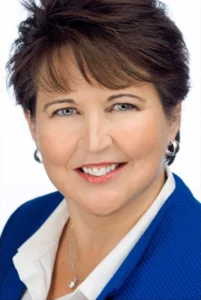 Kim Ellis Vice President of Franchise Development & Legal at Bruster’s Real Ice Cream
Kim Ellis Vice President of Franchise Development & Legal at Bruster’s Real Ice Cream
How Moran Family of Brands shifted into High Gear switching to FranchiseSoft!
Using FranchiseSoft Franchise Sales CRM for 3 years. Its very user friendly and very robust, the team is easy to work with and very supportive. Making the transition was a good decision for our franchise system!
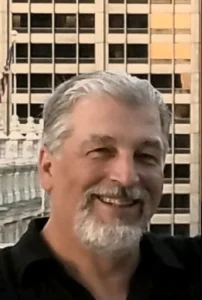 Pete Baldine President, Moran Family of Brands
Pete Baldine President, Moran Family of Brands
Our Franchise Clients















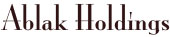




























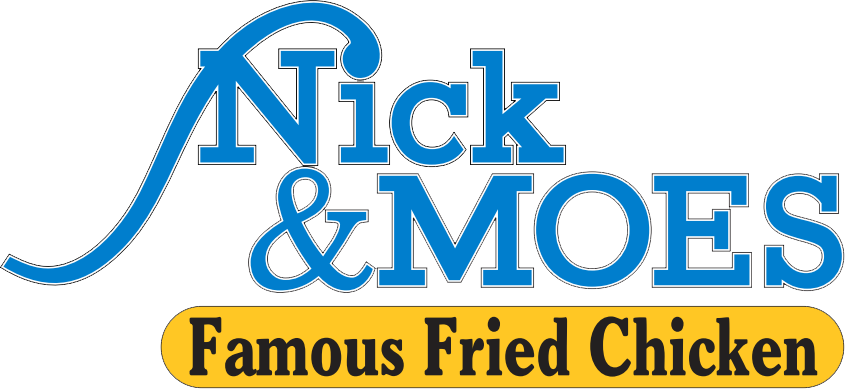

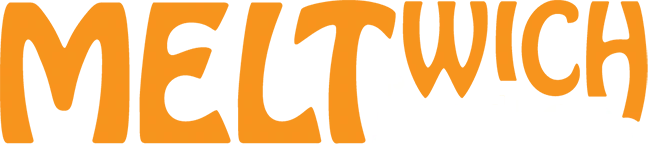















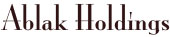




























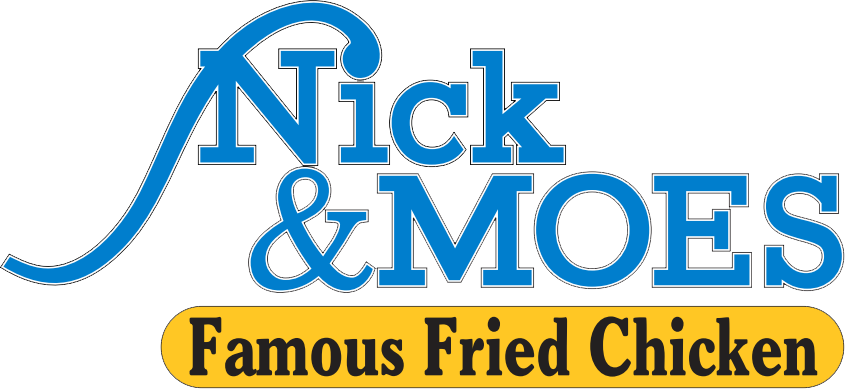

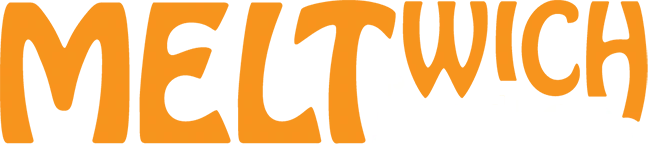
Get an Inside Look
With all these key components packaged into an all-in-one system, it’s no surprise that FranchiseSoft is considered the best franchise management CRM in the market.
Ready to see FranchiseSoft for yourself? Fill out the Demo Request form to schedule an inside look at our franchise management software.

Pre-recorded Demo