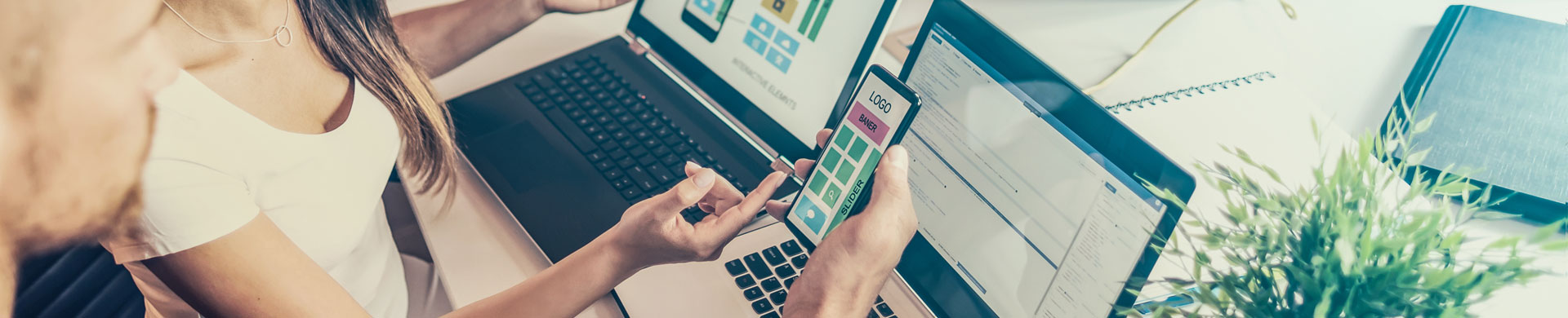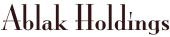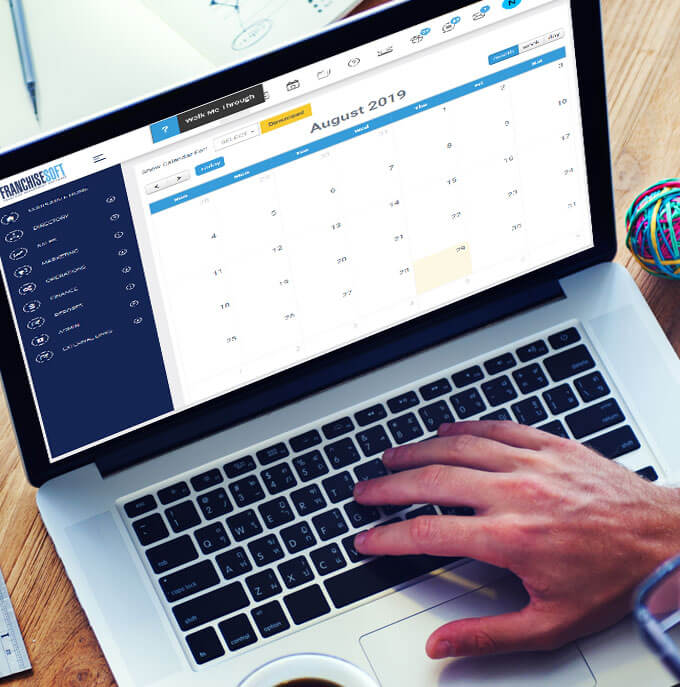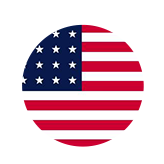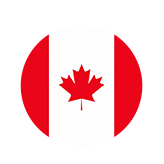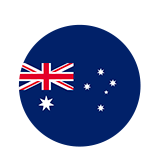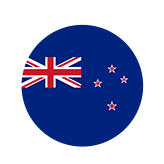How to Add A Task to the Master Task List in FranchiseSoft?
1. On the left-hand menu we’re going to go under Operations.
2. Next choose Franchisee Onboarding.
3. And then select Master task list.
4. On this screen there is a list of all of your current tasks.
5. To add another Task use the green Add New button in the upper right hand corner.
6. On the next screen you will enter a task title, task decription and task type.
7. You may have a variety of different task types. Some examples could be administration, construction, build out, finance, real estate, equipment, marketing, grand opening – task types are like categories for your tasks.
8. And then if you would like, you can enter a description that gives you a more fulsome explanation as to what is going to be due at this task time.
9. You can also add an attachment if you would like to this task.
10. Once you have entered all of the relevant information, click Submit to save this task to the Master Task List.
For More Details: https://app.franchisesoft.com/knowledge_base/article_detail/168
If you would like a DEMO of the software, kindly visit https://franchisesoft.com/ and request a Demo.
Back