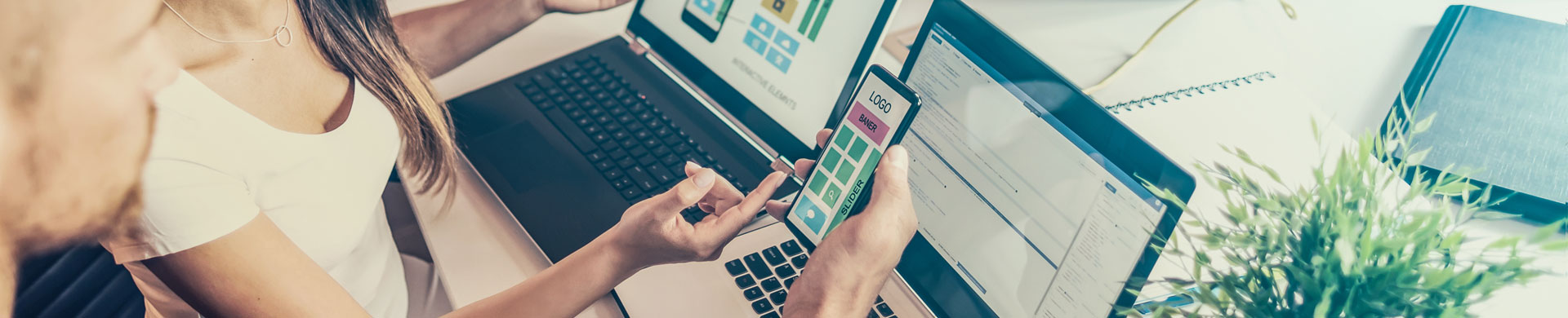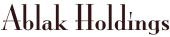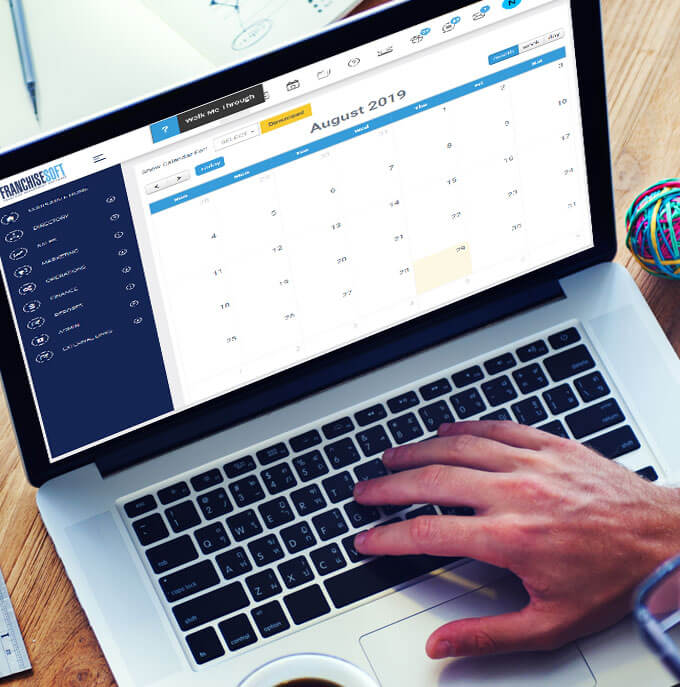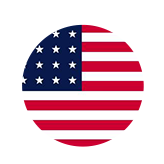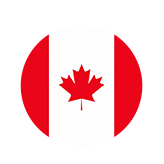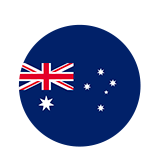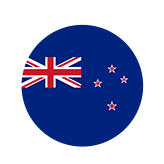How to Set or Edit Folder Permissions in the Digital Library in FranchiseSoft?
1. From within the digital library click on the gear icon on any folder.
2. Select permissions from the dropdown menu.
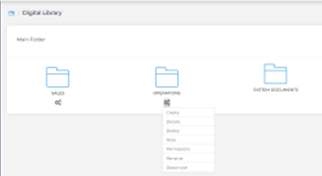
3. This will open a window to edit permissions for this folder.
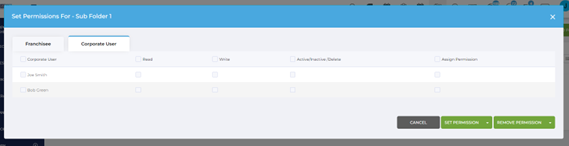
4. You will notice that there are two tabs franchisee and corporate user on the top left.
5. Choosing either of these tabs will allow you to edit access for any of your users.
6. You have the option of setting read, write, active/inactive/delete, or assign permission for each user.
7. From this same screen you can also remove permissions from users.
8. Choose Set Permission or Remove Permission with either green button in the bottom right-hand corner.
For More Details: https://app.franchisesoft.com/knowledge_base/article_detail/18
If you would like a DEMO of the software, kindly visit https://franchisesoft.com/ and request a Demo.
Back