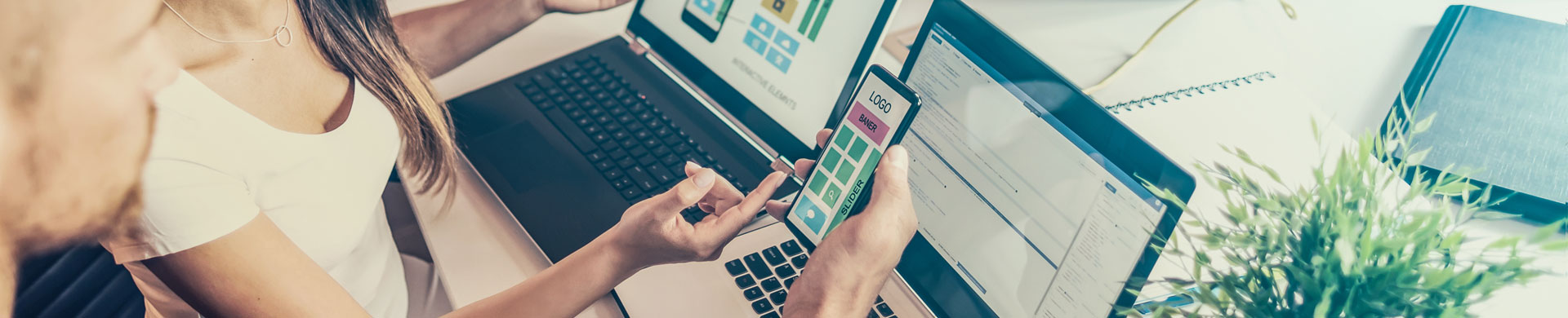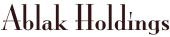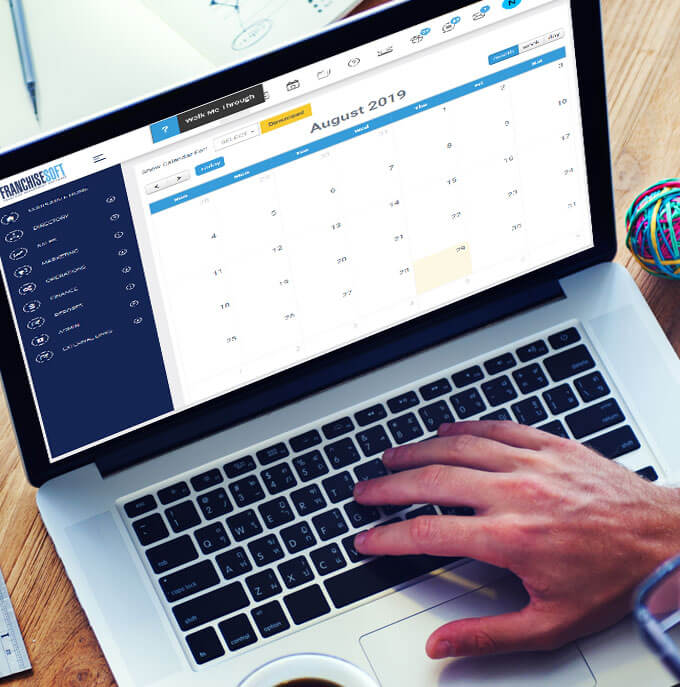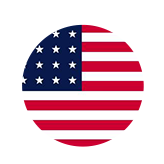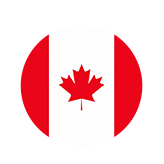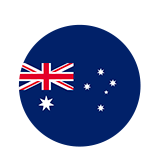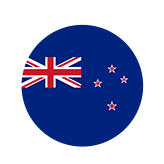Quick Tips Automate Sending Franchise Disclosure Document in FranchiseSoft
Franchise Development VPs often ask if there is automation built around the FDD sending and the Item 23 receipt and the reminders associated with the cooling off period.
So I wanted to take a minute to show you how FranchiseSoft simplifies and automates that entire process so you don’t have to worry about sending outdated or incorrect FDDs or worry about setting reminders on when to call the client after the cooling off period.
-Step 1 is to setup the new or existing FDDs in the system. You can add a new one or edit one already uploaded in the system.
Setup download limit and a time period for when this particular FDD is valid and for which states it is valid.
-Add in the Item 23 receipt with placeholders which will automatically pull in the candidates information and capture their electronic typed signature, and time and date stamp when they download the FDD so it is noted on the receipt.
-Finally setup the notifications so the Sales Rep is notified when he candidate downloads the FDD as well as when the 10 day cooling off period is completed.
To Send the FDD simply go into the 360 view of the lead and click on ‘Send FDD’. Only those FDDs that are valid for the State that candidate is in will be visible. That ensures you don’t send the wrong FDD out.
Finally, review the FDD receipt when you get a notification that it has been completed from the Gear icon.
Hope you enjoyed this quick tip on how to automate your FDD sending and notification process. Stay tuned for a few other videos that shows how FranchiseSoft can make your life easier.
Back