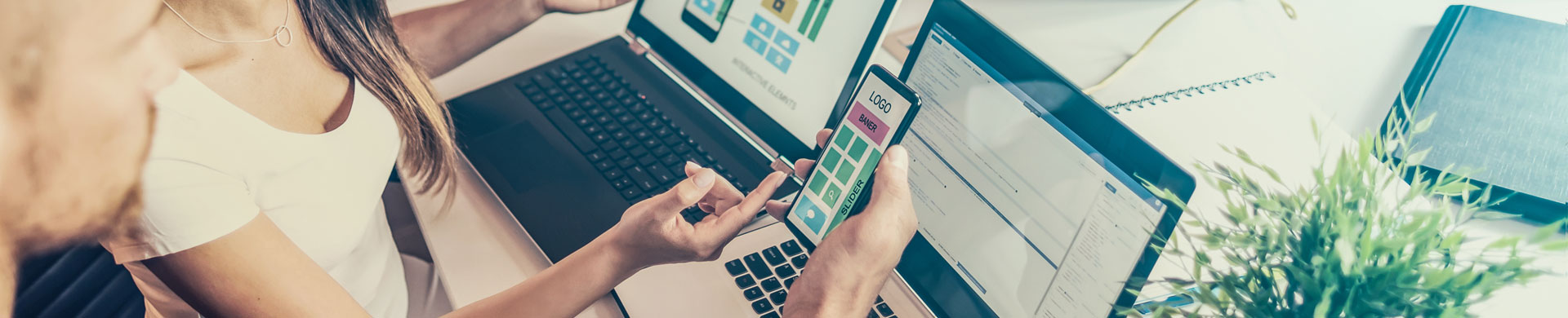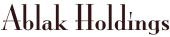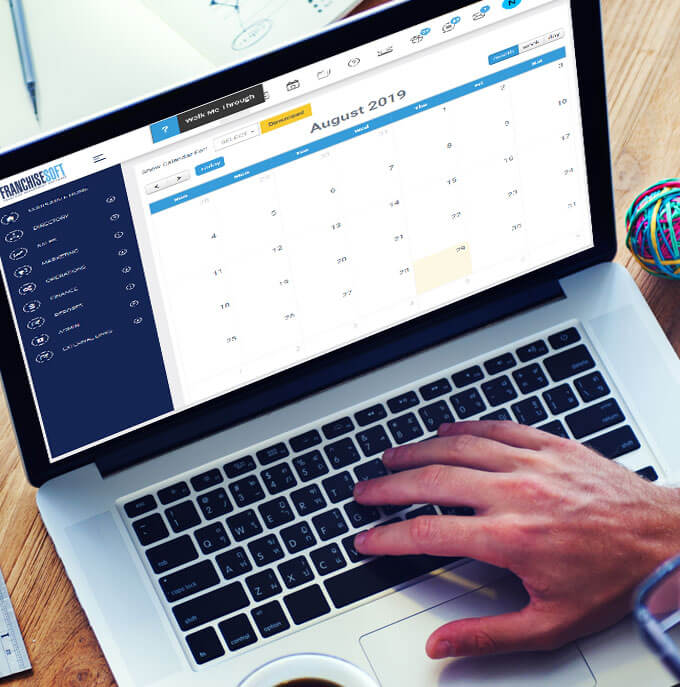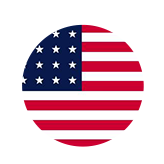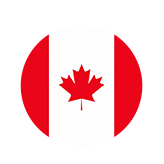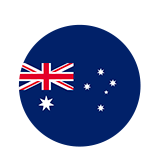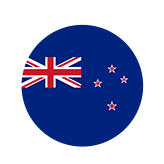How to Create an SMS Drip Campaign in FranchiseSoft?
1. From the Marketing tab on the main navigation, click Campaigns.
2. Select Drip Campaigns from the menu.
3. Enter all campaign details on the Add Drip Campaign page.
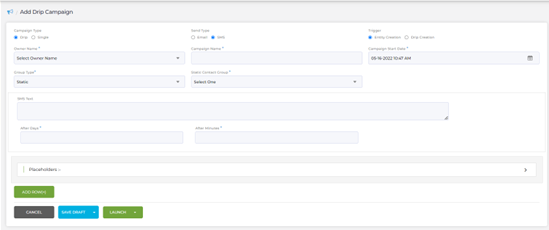
4. Ensure that the Campaign Type is selected as Drip
5. Choose send type: SMS
6. Apply a Trigger – Entity Creation (when a contact is created) or Drip Creation (when the campaign is created) to choose when the campaign will activate.
7. Select a Campaign Owner.
8. Name your Campaign.
9. Add a Start Date.
10. Choose a Contact Group Type: Dynamic or Static
11. Select a Group from the drop down.
Note: Please make sure you have Dynamic Groups created before you continue.
12. Type in your text message to be sent out .
13. Apply a Send Time based on days or minutes. Must select one.
14. Click Add Row to apply additional SMS messages to you Drip Campaign. You can repeat this process as many times as the number of messages you want in your drip campaign.
15. Do not forget to Submit to save your settings!
For More Details: https://app.franchisesoft.com/knowledge_base/article_detail/30
If you would like a DEMO of the software, kindly visit https://franchisesoft.com/ and request a Demo.
Back