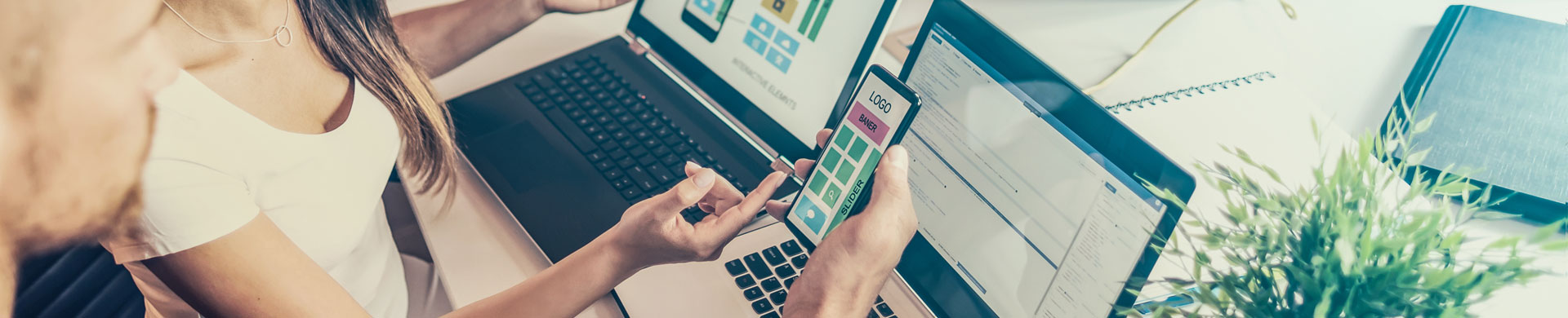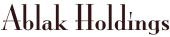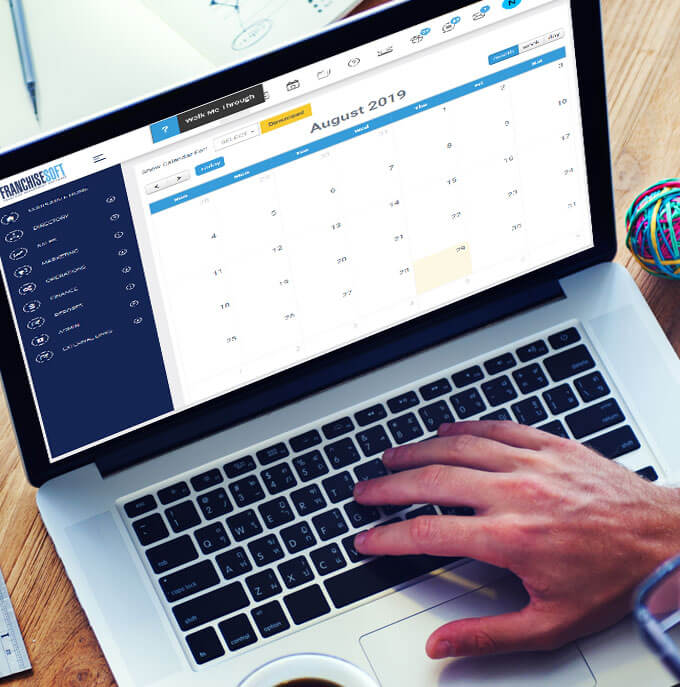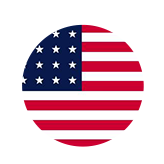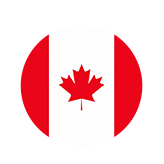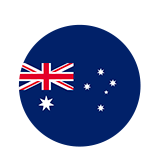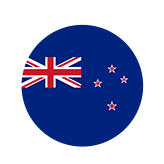How to Import Leads in FranchiseSoft Franchise Lead Management Software
How to Import Leads – Part 1
How to Import Leads – Part 2
1. Select Admin from the left-hand menu and then choose Data Migration.
2. Select Lead.
3. On the Lead Import screen, choose a lead owner from the select box.
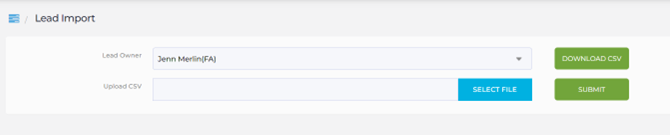
4. Click Download CSV to download a spreadsheet to format your leads for import. Please note that the information must be in this format exactly to import correctly.
5. Edit the spreadsheet and save it when finished.
6. Back in FranchiseSoft, click the blue select file button to attach the CSV.
7. Click submit.
8. Your data will preview in the screen below.
9. If there are any errors, they will appear in the far right column. Your data cannot be imported with errors, you must edit the spreadsheet to correct the errors.
10. If there are no errors, click submit in the bottom right-hand corner to import your leads.
For More Details: https://app.franchisesoft.com/knowledge_base/article_detail/115
If you would like a DEMO of the software, kindly visit https://franchisesoft.com and request a Demo.
Back