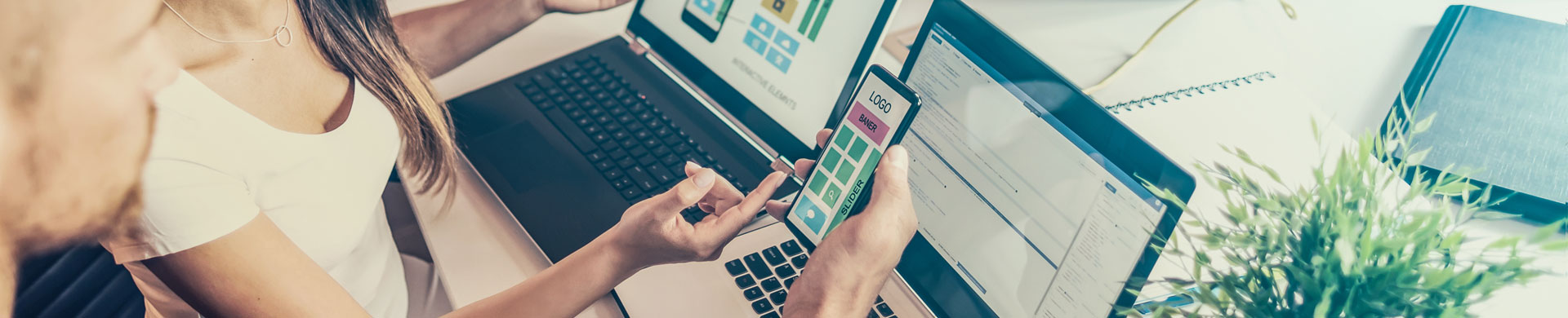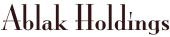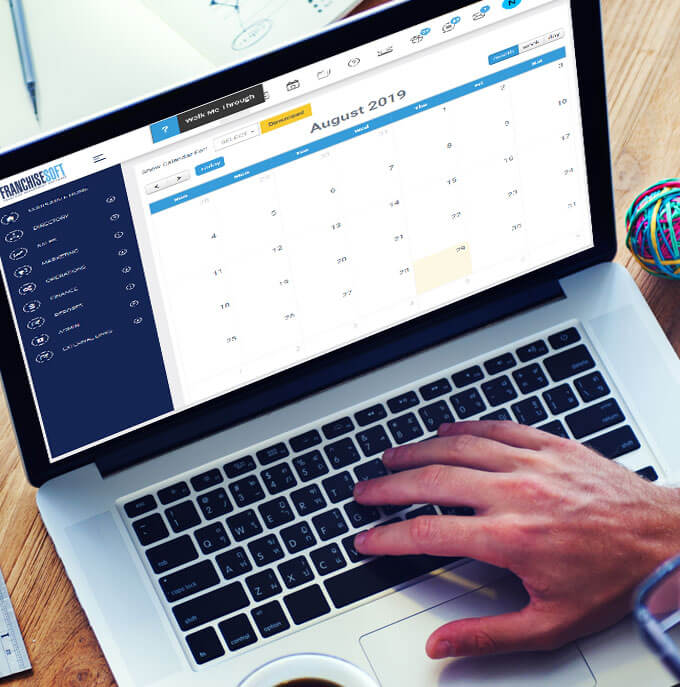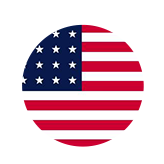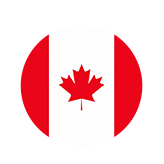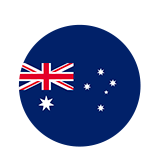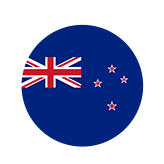How To Save Your Default Settings on the Lead List in FranchiseSoft?
Once you have arranged your Lead List in a view you like, you can save that to be your default display every time you open the Lead List.
1. Select the filters and columns you want to display.
2. Click “Save as Default Search” located below the filter options.
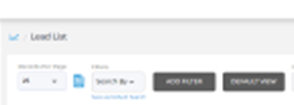
3. This will now be the displayed view any time you open the Lead List.
4. If you make changes once you are on the Lead List and want to get back to your default view, click the grey Default View button and you will return to your default Lead List view.
For More Details: https://app.franchisesoft.com/knowledge_base/article_detail/89
If you would like a DEMO of the software, kindly visit https://franchisesoft.com and request a Demo.
Back