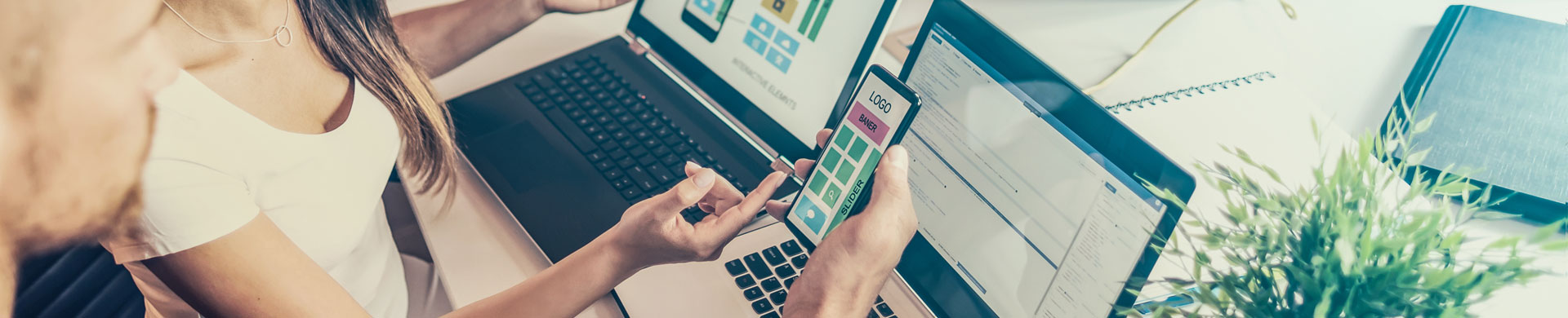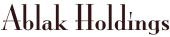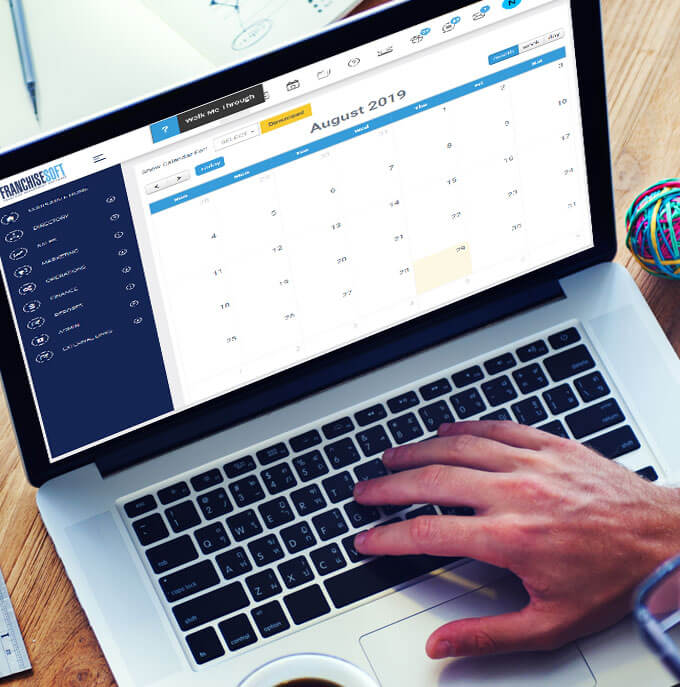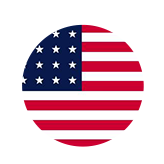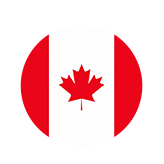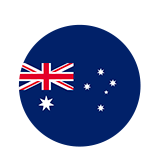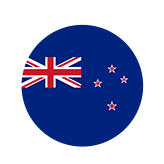How to Import Leads in FranchiseSoft?
This will allow you to import basic contacts, brokers, vendors, employees, area rep users, or any other contact type you have created in your database. To create additional types of contacts, please see the article “Create Contact Type”.
1. Navigate to the Directory menu on the left-hand side.
2. Choose a contact type from the menu.
3. This will display a current list of all of the contacts of that type currently in your database.
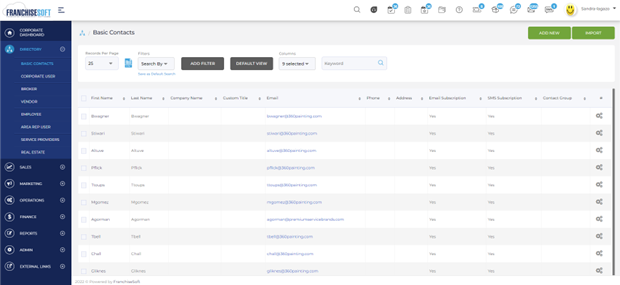
4. In the top right-hand corner click Import.
5. An import window will appear.

6. Ensure that the dropdown menu for select import data type shows the contact type you are importing.
7. Click the green download CSV button to download a CSV file with all of the appropriate columns.
8. There will be a row of sample data in the spreadsheet. Delete this information before saving the file.
9. Once you have completed entering data in the CSV file you should save that CSV file and then upload the file by clicking on the blue select file button on the screen.
10. Click the green submit button to have the system upload and check your data.
11. On the screen you will see a preview of your data. Please note the colored icons in the right-hand column for any error messages if there are error messages you will not be able to upload your file.
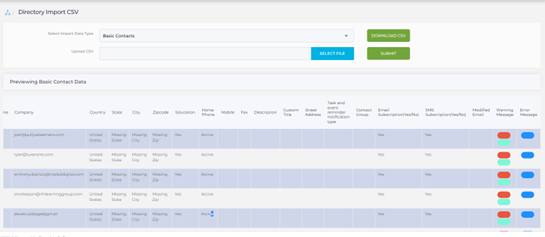
12. If there are no errors in your file click the green submit button in the bottom right hand corner.
13. A confirmation window will pop up asking if you are sure you want to import this data.
14. Click yes if you want to move forward or no if you want to go back and check your data again.
For More Details: https://app.franchisesoft.com/knowledge_base/article_detail/22
If you would like a DEMO of the software, kindly visit https://franchisesoft.com/ and request a Demo.
Back