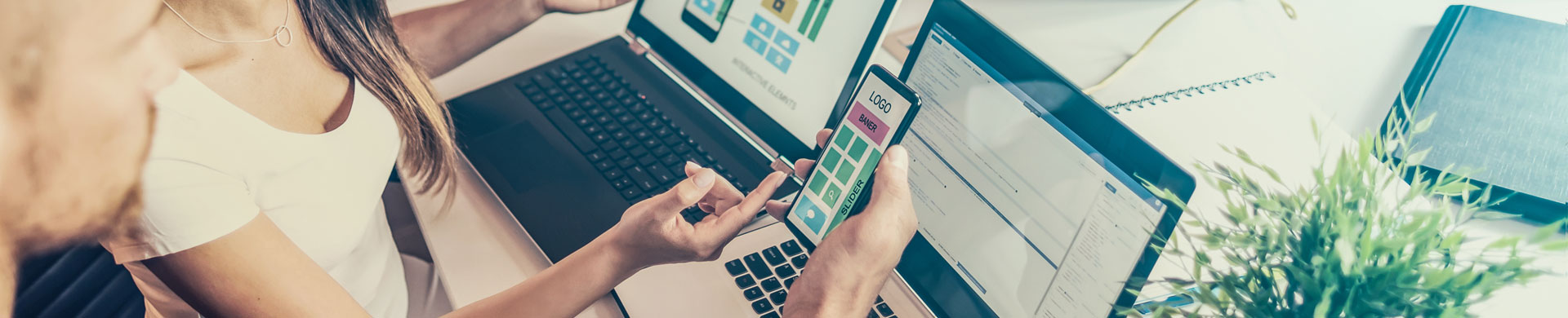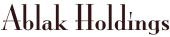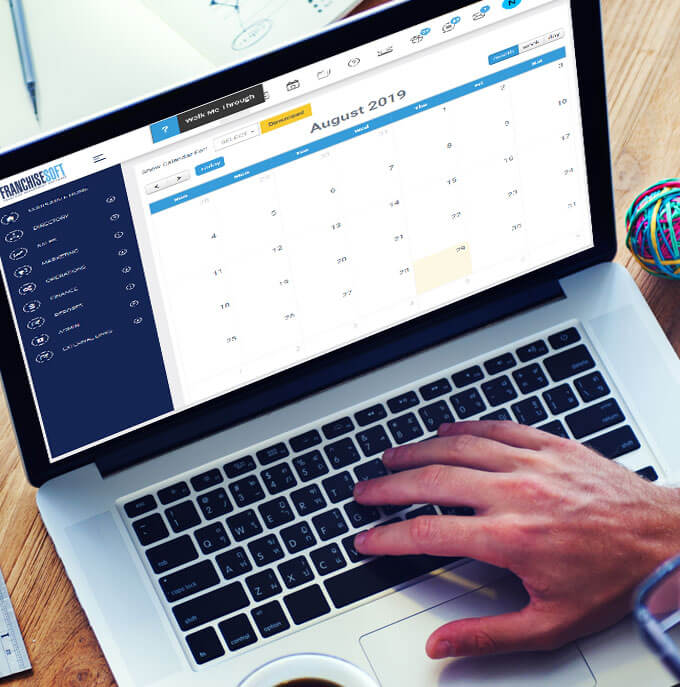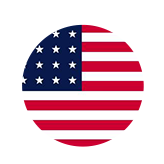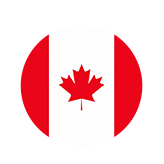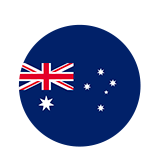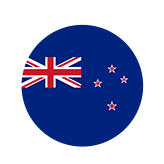How to View Item 23 Receipt Page in FranchiseSoft
Once the FDD is delivered to a candidate, our system requires your candidate to acknowledge that they have received the FDD before it allows them to download the document. The information provided by the candidate in the following screen will populate the Item 23 Receipt Page that can be printed for your records.
Follow these step-by-step to view your leads signed FDD:
1. From your Lead List – Click the gear icon.
2. Select FDD from the list.
3. To view your Item 23 Receipt Page, click View Details.
For More Details: https://app.franchisesoft.com/knowledge_base/article_detail/81
If you would like a DEMO of the software, kindly visit https://franchisesoft.com/ and request a Demo.
Back