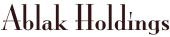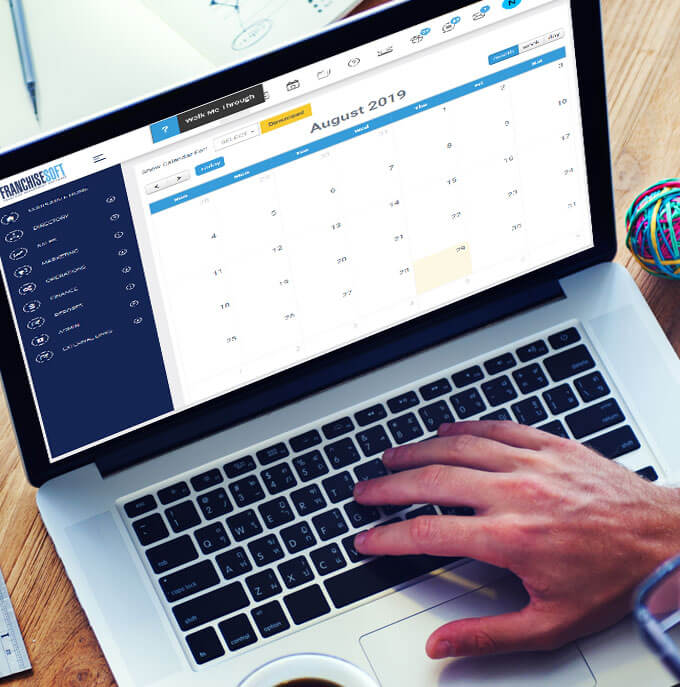Create a Lead Parser - Part 1 https://www.youtube.com/watch?v=2uYR7vmrZDU Create a Lead Parser - Part 2 https://www.youtube.com/watch?v=Ckrh640ArnU Another way to migrate data into FranchiseSoft is via Lead Parser. A lead parser allows our users to extract lead information from their inbox...
Read morehttps://www.youtube.com/watch?v=rPysTcAtAf4 1. Choose Sales from the left-hand menu. 2. Select Lead List. 3. Click on add new in the upper right-hand corner 4. Fill in all mandatory fields on the Basic Details tab (marked with an asterisk) • First name • Last name • Email • City or...
Read morehttps://www.youtube.com/watch?v=bey52D0bVvs A list of the group action items includes the following: • Assign Contact Group • Call Log • Activate • Deactivate • Change Lead Status • Change Workflow Step • Lead Owner • Note • Send Email • Send SMS • Subscribe for...
Read morehttps://www.youtube.com/watch?v=A_nda9xvmGA Filters allow you to refine the list of leads you see based on a variety of criteria of your choosing. 1. From the Lead List, select which fields/data points you would like to filter your Lead List on from the drop down box below the word Filters. ...
Read more