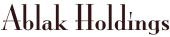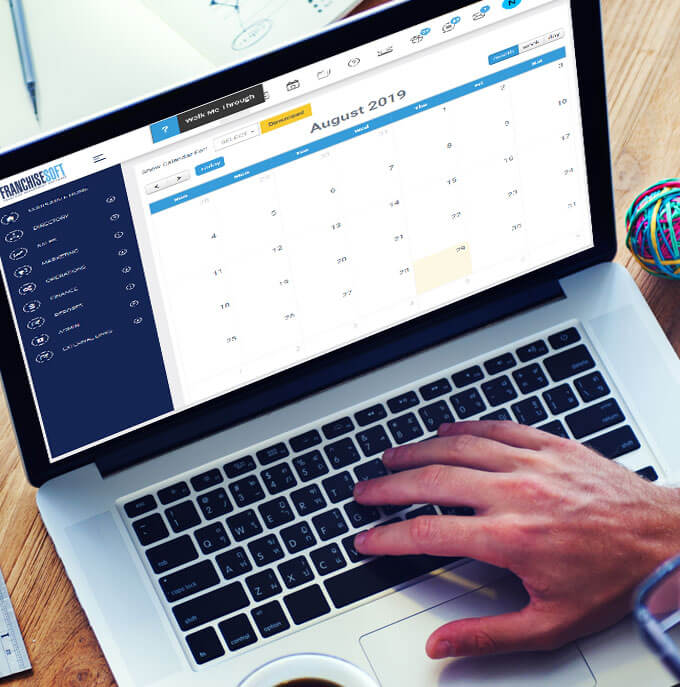https://youtu.be/vXAjP4OmITw You can easily advance the workflow step of your leads without clicking into the 360 view from either the grid view display or the list view. From the grid view: 1. Click on the three dots to the right of the contact or leads name. 2. Scroll down to workflow ...
Read morehttps://youtu.be/C5MFmqWRTMs You can dynamically populate your emails in the sales process with the individual calendar link for each lead owner 1. To set an individual calendar link that will automatically populate anytime you send an e-mail from the system. Using the placeholder text for c...
Read morehttps://youtu.be/FmGsn8R8QBs 1. On the left-hand menu we're going to go under Operations. 2. Next choose Franchisee Onboarding. 3. And then select Master task list. 4. On this screen there is a list of all of your current tasks. 5. To add another Task use the green Add New button in the u...
Read morehttps://youtu.be/dOI1va22vvo What is a lead parser? Another way to migrate data into FranchiseSoft is via Lead Parser. A lead parser allows our users to extract lead information from their inbox. FranchiseSoft can integrate with lead portals to automatically populate your lead list in Franchis...
Read more